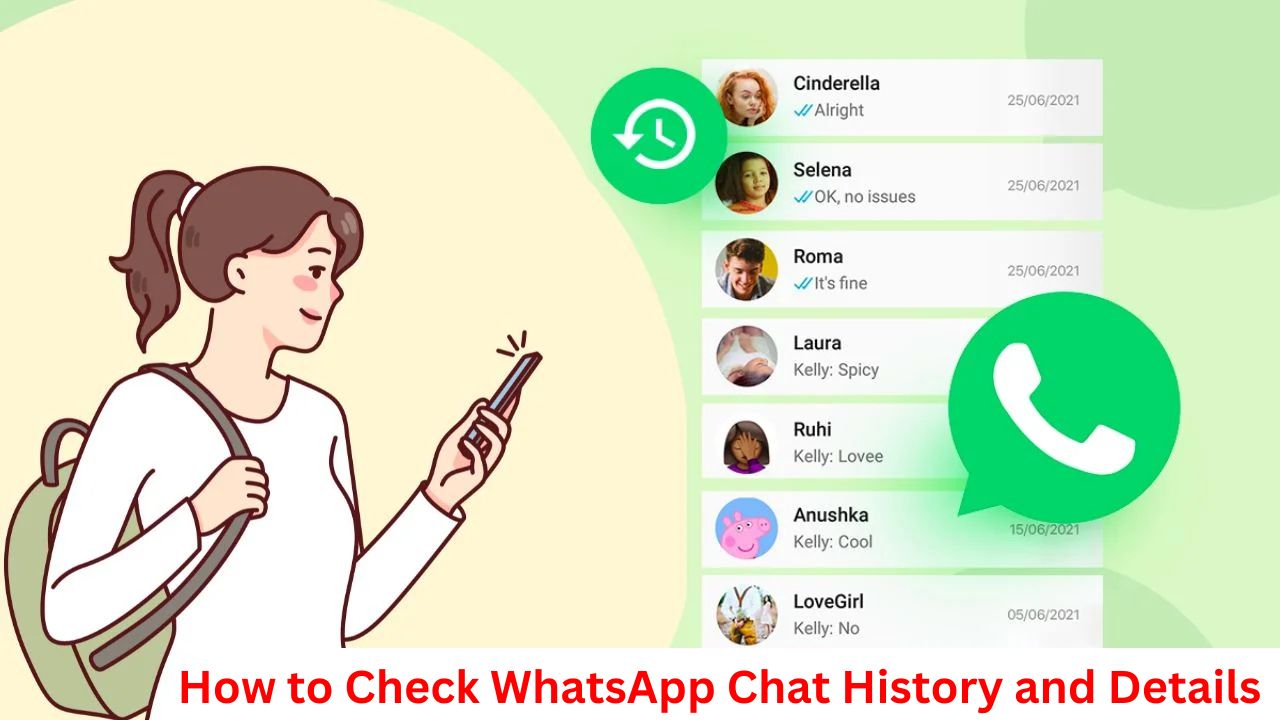WhatsApp Chat: WhatsApp has become an essential part of our daily communication, storing precious conversations and valuable information. Whether you want to reminisce over an old conversation, retrieve important details, or simply clean up your chats, understanding how to check your WhatsApp chat history is essential. In this guide, we’ll walk you through the steps and tips to access and manage your WhatsApp chat history effectively.
Why Check Your WhatsApp Chat History?
Checking your WhatsApp chat history can serve various purposes:
Revisiting Memories: Re-read chats with loved ones and relive cherished moments. Retrieving Information: Find important messages, like contact details, addresses, or documents shared in the conversation.
Managing Storage: Reviewing chat history can help identify and delete old conversations to free up space on your device.
How to View WhatsApp Chat History
- Open WhatsApp and Access Chats
- Launch the WhatsApp app on your smartphone.
- On the main screen, you’ll see a list of your recent conversations. Tap on any chat to open the chat history for that contact or group.
- Use the Search Function
WhatsApp’s search feature makes it easy to locate specific messages within a chat.
- Open the desired chat.
- Tap the search icon (magnifying glass) in the top-right corner (Android) or swipe down to reveal it (iOS).
- Enter keywords to locate the exact message.
- Scroll Through Chat History
If you prefer to browse manually, simply scroll up through the chat. WhatsApp automatically loads older messages as you scroll. - Retrieve Archived Chats
If a chat is missing from your list, it may be archived. To access archived chats:
- Scroll to the bottom of your chat list and tap “Archived Chats”.
- Find and tap the chat to view its history.
How to Check Deleted WhatsApp Messages
Deleted messages can be tricky to recover, but there are some solutions:
Backup Restore: If you have regular backups enabled, you can restore a previous backup to retrieve deleted messages. Keep in mind this process may overwrite current chats.
- On Android: Uninstall and reinstall WhatsApp. Follow the prompts to restore from Google Drive.
- On iOS: Use iCloud to restore the chat history during reinstallation.
Third-Party Tools: Several apps claim to recover deleted WhatsApp messages. Use them cautiously, as they may compromise your privacy.
Exporting WhatsApp Tracker
To save a copy of a conversation or share it with someone else, you can export the chat:
- Open the chat you want to export.
- Tap the three-dot menu (Android) or contact name (iOS).
- Select “Export Chat”.
- Choose whether to include media files. WhatsApp will create a .txt file with the chat messages and optionally attach shared media.
Tips for Managing WhatsApp Chat History
- Regular Backups: Enable cloud backups to prevent data loss.
- On Android, use Google Drive.
- On iOS, use iCloud.
- Delete Unnecessary Chats: Periodically delete old or irrelevant chats to free up storage.
- Organize Media Files: Use WhatsApp’s storage manager to delete large files, forwarded media, or duplicates.
FAQs
1. Can I Check WhatsApp Chat History on Another Device?
Yes, if you have logged into WhatsApp Web or WhatsApp Desktop and your phone is connected. However, chat history is not stored on these platforms—it syncs from your phone.
2. How Far Back Can I Check My Chat History?
You can check messages as far back as they are stored on your device or cloud backup, provided you haven’t deleted the chat or overwritten backups.
Conclusion
Checking your WhatsApp chat history is a simple yet valuable feature that allows you to access past conversations, retrieve essential details, and manage your chats efficiently. By following the steps outlined above, you can ensure that your WhatsApp experience remains organized and stress-free.